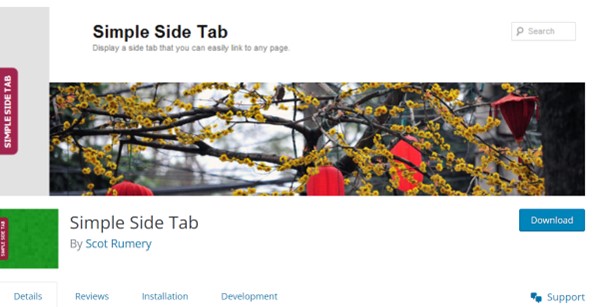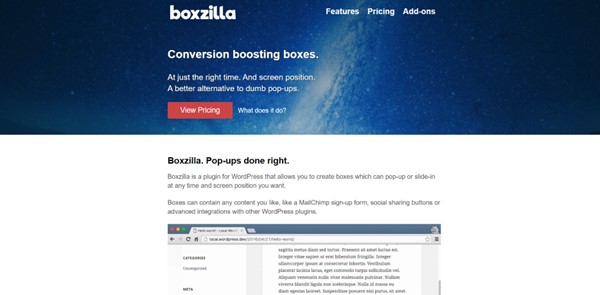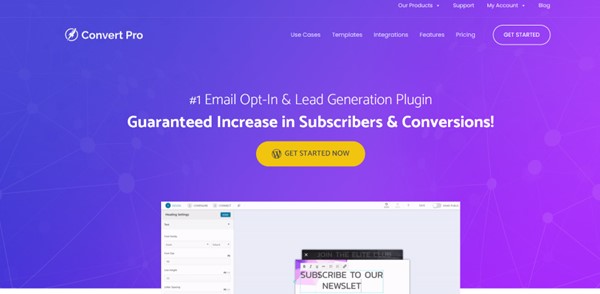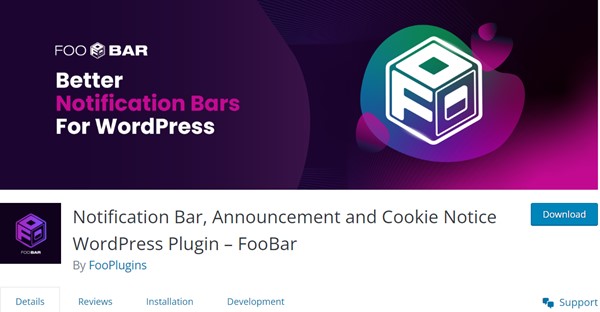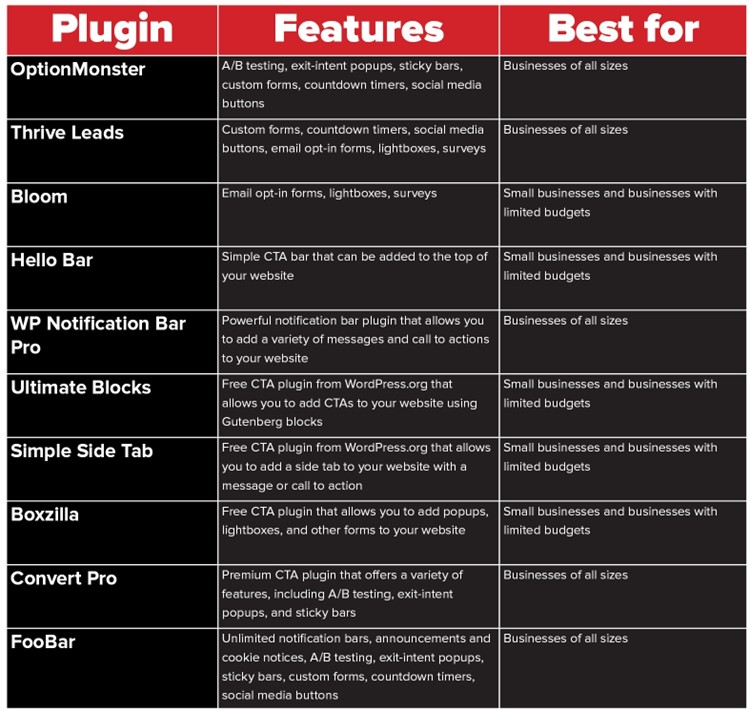10 must-try Call-to-Action Plugins for 2023
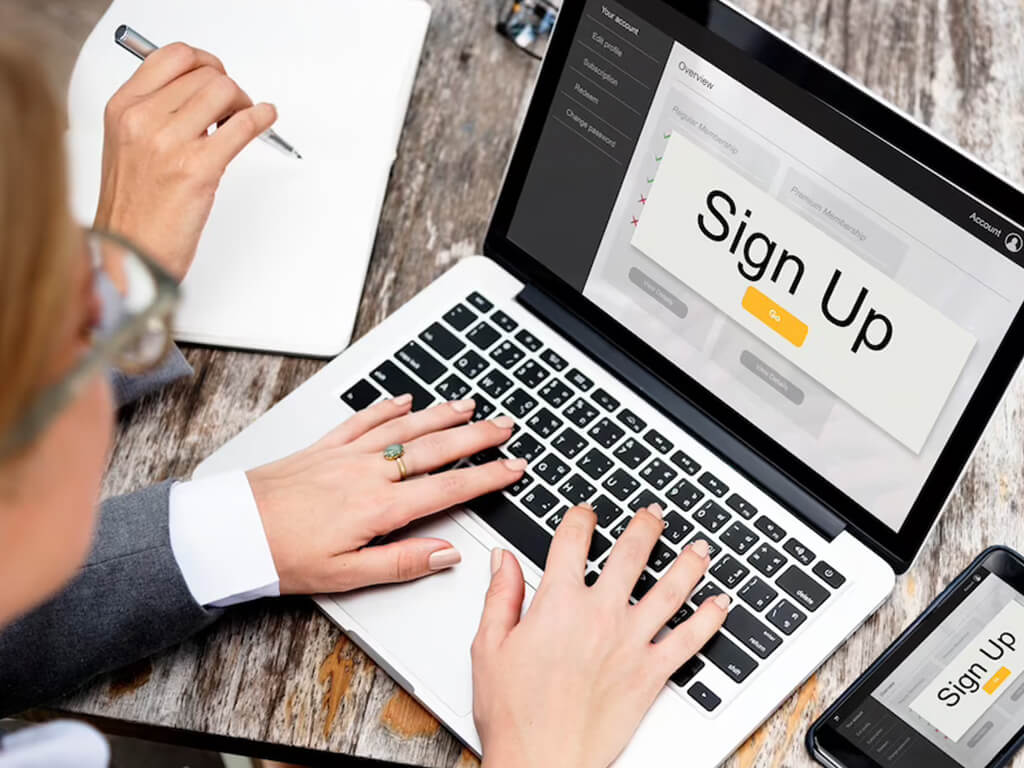
Created your website and drafted the content to post.
Now what?
If you need your visitor to take the necessary actions, like signing up or contacting you, you must create visually appealing CTAs. It’s all about those eye-catching buttons and popups.
You can strategically place them throughout your site or set them to appear at just the right moment, like when visitors are about to leave. Call-to-action plugins are a game-changer for getting people to take action and not wander off to your competitors. CTA plugins make it easy for them to do what you intend for them to do by grabbing their attention. In this post, I’ll take you through some of the top Call-to-Action Plugins in 2023.
Maintaining a balanced approach when utilizing popups is crucial, ensuring they do not become intrusive and bothersome to visitors. Instead, opt for more discreet options, such as exit intent popups, which do not disrupt the visitor’s browsing experience. Additionally, it is essential to acknowledge the effectiveness of visually striking buttons that capture attention. They possess a remarkable ability to elicit desired actions from users.
Here are the top 10 Call-to-Action Plugins in 2023:
OptinMonster
OptinMonster is a popular CTA plugin that offers a wide range of features, including popups, slide-ins, and floating bars. OptinMonster also has a drag-and-drop builder that makes creating and customizing CTAs easy.
Pros
Easy to use
Wide range of customization options
Cons
Can be expensive
Thrive Leads
Thrive Leads is another popular CTA plugin. It offers similar features to OptinMonster, including popups, slide-ins, and floating bars. Thrive Leads also has a drag-and-drop builder and several other features, such as lead scoring and A/B testing.
Pros
Great features
Beginner-friendly
Cons
Offer fewer customizations as compared to other
Bloom
Bloom is a plugin that specializes in creating opt-in email forms. It offers a variety of templates and customization options, as well as several features, such as exit-intent popups and countdown timers.
Pros
Provides Exit-intent popups and countdown timers
Has a lot of templates to choose from
Cons
Expensive
Hello Bar
Hello Bar is a plugin that creates a notification bar that can be used to promote special offers, announce new blog posts, or display other important information. Hello Bar is easy to use and has several customization options.
Pros
Easy to use
Cons
Limited features
WP Notification Bar Pro
WP Notification Bar Pro is another plugin that creates a notification bar. It offers similar features to Hello Bar, including a drag-and-drop builder and several customization options.
Pros
Drag-and-drop builder
Number of customization options
Cons
Few features
Ultimate Blocks
 Ultimate Blocks
Ultimate Blocks
Ultimate Blocks is a free plugin that adds a variety of new blocks to the WordPress editor, including CTA buttons, opt-in forms, and more. Ultimate Blocks is an excellent option for users who want to create custom CTAs without using a third-party plugin.
Pros
Free
Adds new blocks to the WordPress editor
Cons
Not beginner friendly
Simple Side Tab
Simple Side Tab is a plugin that creates a side tab that can be used to display CTAs, contact information, or other content. Simple Side Tab is easy to use and has several customization options.
Pros
Easy to use
Number of customization options
Cons
Maybe a bit expensive
Boxzilla
Boxzilla is a plugin that creates a variety of interactive elements, including CTA buttons, opt-in forms, and lightboxes. Boxzilla is a powerful tool that can be used to generate custom CTAs.
Pros
Can be used to create custom CTAs
Cons
Not beginner-friendly
Convert Pro
Convert Pro is a comprehensive solution for creating and managing CTAs. It includes features for lead generation, email marketing, and more. Convert Pro is a powerful tool that can be used to improve website conversions.
Pros
Complete solution
Includes features for lead generation, email marketing, and more
Cons
Can be expensive
FooBar
FooBar is a free plugin that adds a variety of new buttons to the WordPress editor, including CTA buttons, social media buttons, and more. FooBar is an excellent option for users who want to create custom CTAs without using a third-party plugin.
Pros
Adds new buttons to the WordPress editor
Cons
Fewer features
Confused what is better for you?
Here is a table to guide you for choosing the right Call-to-Action plugin in 2023:
Conclusion
Calls to action are crucial in enhancing conversion and user engagement while reducing bounce rates. They are instrumental in driving revenue growth and achieving marketing objectives. The curated selection of plugins presented in this list enables the seamless integration of compelling call-to-action features on your website, ensuring a user-friendly and non-intrusive experience. We eagerly await your valuable feedback and personal experiences with these plugins. Feel free to share your thoughts and insights in the comment section below.
FAQs
Q. What are Call-to-Action Plug-ins for WordPress?
Call to Action (CTA) Plug-ins for WordPress are tools or extensions that can be added to a WordPress website to enhance its call-to-action functionality. These plug-ins provide visually appealing buttons, notification bars, popups, or other interactive elements that prompt visitors to take specific actions, such as signing up for a newsletter, purchasing, or contacting the website owner.
Q. What is a floating Call-to-Action button?
A floating call to action button is a type of CTA that remains visible on the screen as the user scrolls down the webpage. It “floats” or stays fixed in a prominent position, ensuring that the CTA button is always within reach and easily accessible to the visitor. This helps capture users’ attention and encourages them to take action without searching for the CTA button elsewhere on the page.
Q. How to add CTA buttons to WordPress?
- Go to Settings > WP Call Button.
- Click on the Static Call Button menu.
- Customize the button options.
- Copy the shortcode. (The shortcode is a piece of code that will be used to display the button on your WordPress site.)
- Paste the shortcode into your WordPress post or page.


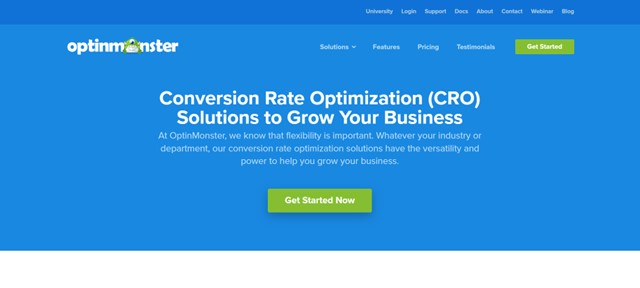
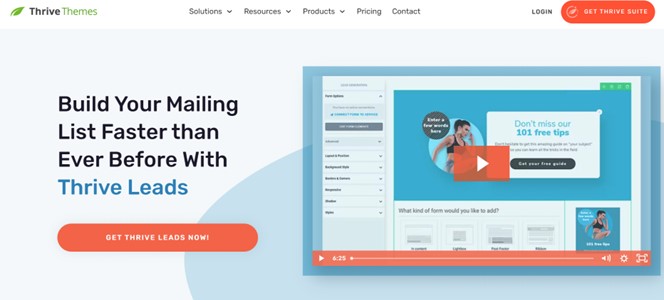
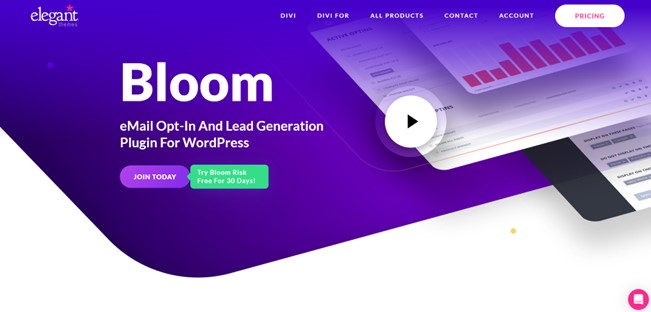
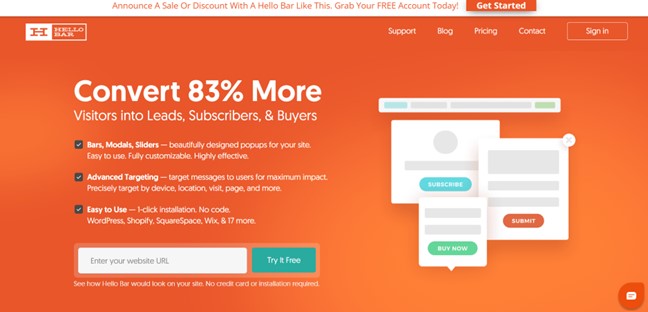
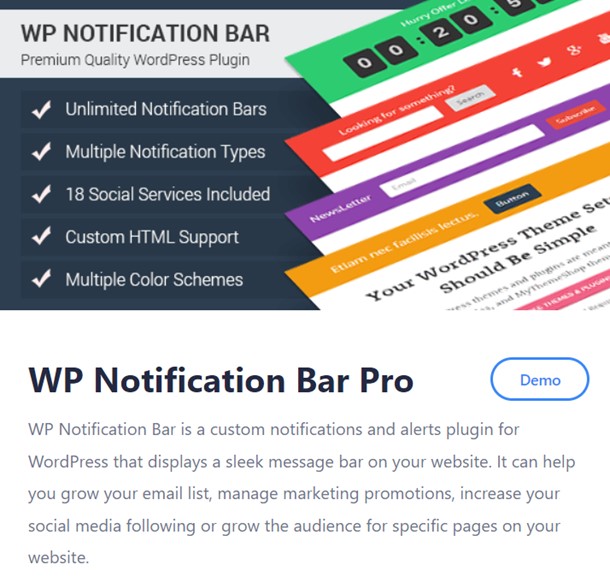
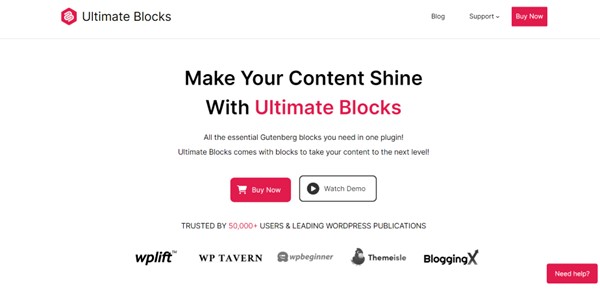 Ultimate Blocks
Ultimate Blocks