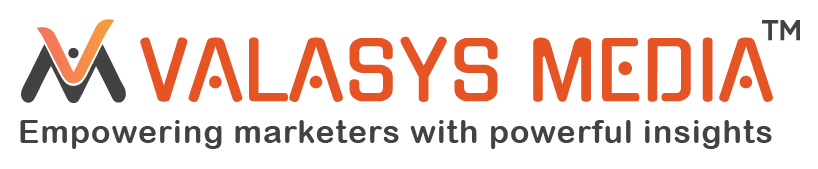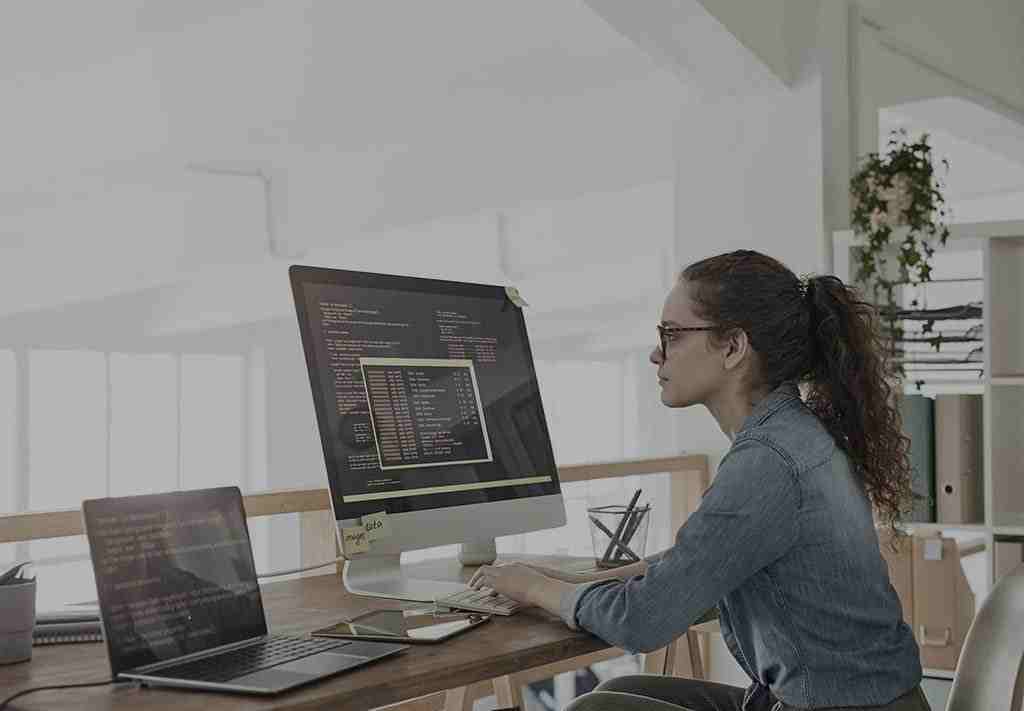All you need to know about Power Automate
The utility of Power Automate can be reaped by any industry horizon. Simplify daily tasks with enhanced Business process automation.
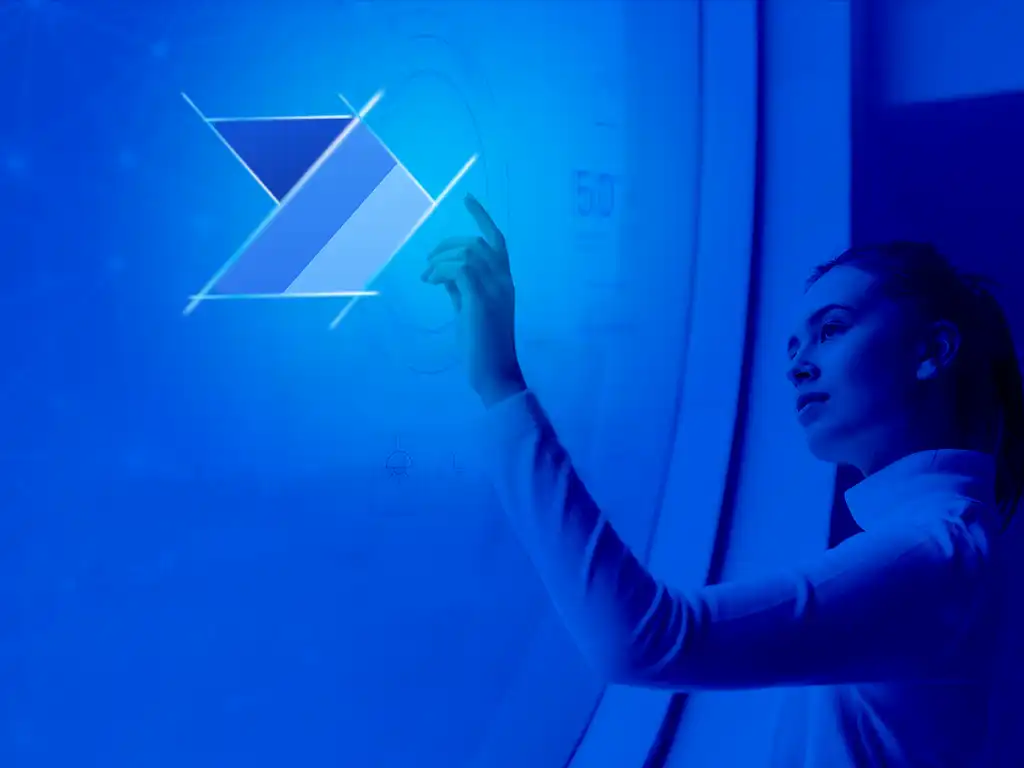
Automation drastically reduces human error, saving businesses between 40 and 75 percent of costs. But, the question in the picture here is, how to automate the redundant and repetitive tasks to save more time?
Rather than putting third-party automation software and tools to use, Microsoft devised a tool of its own called Power Automate. With this tool, workflow automation can be tailored by organizations themselves simply with a drag-and-drop feature.
What is power Automate?
Using a drag-and-drop workflow interface, Microsoft Power Automate (formerly known as Microsoft Flow) enables business professionals (both coders and non-coders) to automate monotonous manual activities and paper procedures.
Microsoft Power Automate may design processes to synchronize data between applications and programs, provide real-time notifications to notify stakeholders, update databases with fresh data, and gather information from Power Apps or other sources.
Users of the intelligent automation platform can utilize workflows to define triggers for a specific series of sequential activities. All Office 365 license holders are permitted to utilize Power Automate. Users may automate tasks across 500+ programs, including those from Microsoft, such as SharePoint, Azure, Excel, and Online Office, as well as those from third parties, like as Twitter, YouTube, and Gmail.
How does Power Automate work?
The platform Flow’s Robotic Process Automation (RPA) functionality is used to implement automation triggers. The Microsoft Power Automate platform, which is available both on-premises and in the cloud, combines user-interface-based automation capabilities and API-based automation capabilities through Flows. Mouse clicks, keyboard input, and other user-interface flow actions can all be captured and processed into smart, safe workflows.
What is the purpose of Microsoft Power Automate?
Here are six Microsoft Power Automate sample workflows that demonstrate how you can leverage the intelligent automation platform and automate all the repetitive and time-consuming tasks:
Data collection
You can construct a front-end application using Microsoft Power App to digitize data collecting and use the data for other tasks.
For instance, a car repair shop could develop an app to collect client and vehicle data and save it in their CRM.
Real-Time Notifications Send
Send email alerts to the appropriate stakeholders so they are kept informed of all the current corporate events.
E.g., Send an email alert to the Customer Success and Sales teams whenever a customer complaint is received.
Execute a task
Consider any work that calls for you to transition between applications. With the use of Power Automate processes like Zapier, those tasks can be automated. Individuals can use this to cut down on manual labor and concentrate on the more significant matters at hand.
E.g., When a Google Sheets row is added, ping about it. When an attachment is received, send an email.
Streamline workflows
Business operations can be automated with Microsoft Power Automate and rule-based workflows developed with Power Apps.
For instance, the Invoice Approval Process
Synchronize files and data
Mit Connectors for Microsoft Power Automate sync updated data between various enterprise applications without any manual intervention. This updates commercial data in several applications without any manual intervention
For instance, once a new client signs up, the CRM, Marketing Automation, and Sales Dashboard records shall be updated.
Mail Automation
All mailroom tasks, including sending emails, storing email attachments, sorting emails, and processing email content, can be automated.
E.g., Customize your OOO message or save all email attachments in Microsoft SharePoint.
Power Automate Benefits
Integration with other programs is simple and smooth.
By using connectors, Power Automate makes it simple to link or integrate with other programs or services. A connector connects two applications. Data is “moved” in this fashion from one application to another.
Data sharing and access
Connectors make it simple to transfer data from one application to another. Data sharing and convenient access are made possible by this.
Automating quickly and securely
The users can quickly and simply build secure workflows using the cloud-based tool’s no-code interface. Simple as pointing and clicking.
Improve Workflows Using Intelligence
Automate laborious manual activities using artificial intelligence capabilities already built in. This enables an individual to focus more on important, interesting, and difficult work.
Increased efficiency
Include effective workflows in all activities, from small-scale tasks to massive-scale operations. Efficiency is obvious compared to doing this manually. Time-saving and productive labor.
Business Power Automation workflows
The utility of power automation is something any industry horizon can reap from. Business process automation can boost efficiency across divisions, inform stakeholders, and simplify daily operations. Power Automate’s ability to automate workflows:
- Inform sales teams of new transactions and opportunities in the CRM
- Notifications via push when important emails arrive
- Document organization and archiving
- Keeping track of social media profiles and automating marketing tasks
- Users should be reminded to take daily, weekly, or yearly action
Types of workflows created with Power Automate
Business Process Flows:
These essentially serve as a roadmap that directs end users through organizationally defined processes so they can do their tasks efficiently. This automation can be configured to give users in various security jobs experiences that are most appropriate for the task they conduct.
Scheduled Flows:
The scheduled process is activated when a predetermined time is reached or has passed, and it continues to carry out the duties according to the schedule you provide it.
Desktop Flows:
Using this flow, users can record their desktop user interface and have the visual flow designer automate keyboard and mouse clicks. Desktop flows can be taken up by users to extract text from PDF files, retrieve files from folders, pull data from Excel, and more.
Cloud Flows:
Automations make use of API connectors, and that starts with a particular event in the cloud or on-premises, such as a social media post about your business or an email from a certain person. You may use AI Builder in cloud flows to give your automation some intelligence. AI Builder enables you to use Artificial Intelligence (AI) to improve your business through language understanding, image identification, form processing, and Optical Character Recognition (OCR).
How to create a workflow with Power Automate templates?
There is a vast collection of templates in Microsoft Power Automate.
Let’s choose a simple one where we will show to save the Gmail attachments to our Google Drive folder.
Step 1:
Navigate to the templates segment. The template we’re discussing should appear in the first row of results if you search for “Gmail.” If not, look for it by scrolling down.
Step 2:
You’ll be prompted to link or integrate your accounts after choosing a template. When two green checkmarks show in front of the connections after linking your accounts, click Create Flow.
Step 3:
As soon as you are on the screen, the flow’s specifics will be visible. Selecting edit will display the workflow.
You’ll be taken to a page just like this:
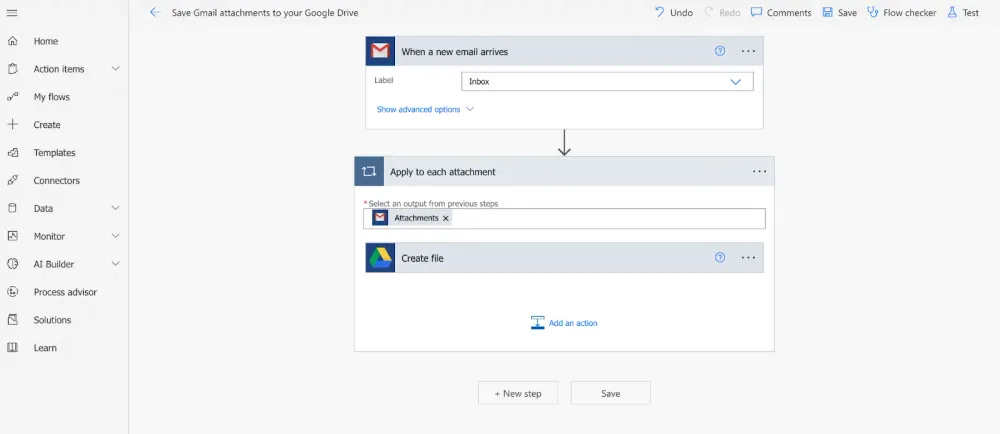
Step 4
Choose the appropriate variables. Do you want to take into account emails that only go to your inbox or just advertisements? Examine the choices in the drop-down.
Step 5:
Assume that you want to be notified each time this flow occurs. Here we will add a step where we get an email letting us know that the attachment has been uploaded.
To get a screen similar to this, click on the new step:
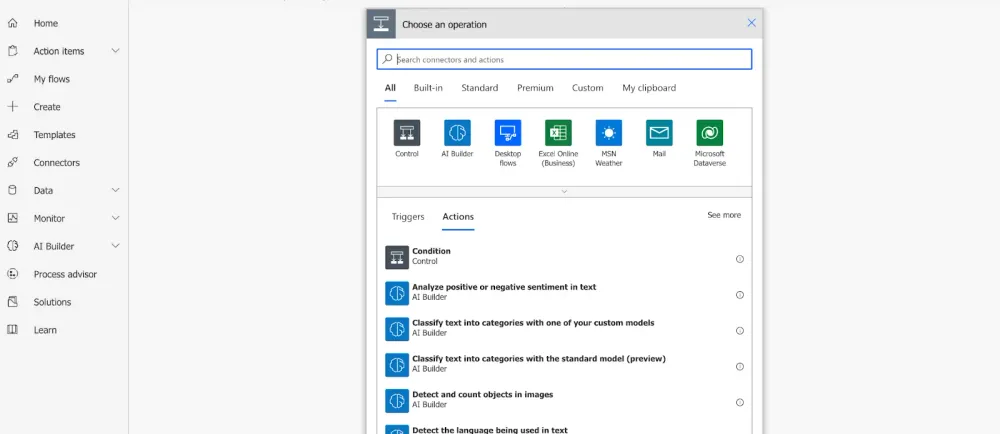
Step 6:
Go to Gmail and choose “Send an email” (V2). Add the required in the blanks.
Don’t forget to look at the dynamic content in the email body. To keep track of notifications, you can input the sender’s email, email subject line, and other dynamic content.
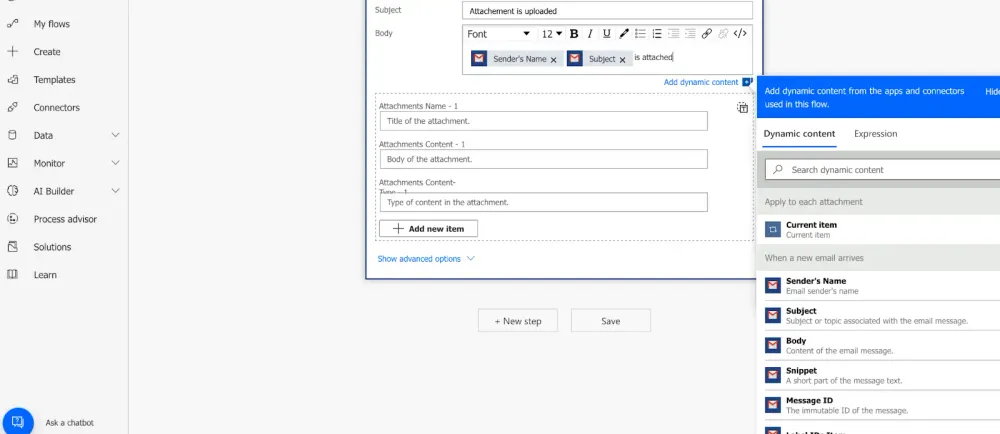
Step 7:
After finishing, save it. To check for faults or warnings, click Flow Checker on the top bar. If not, select the option that reads “Test” as the next choice. Send a test email to the email address you provided during the stages.
Step 8:
Choose “My Flows” and then choose the flow you just established to view the progress of your flow. You’ll find a tab at the bottom that displays the 28-day run history. If the status reads “success,” your flow is all set to go.
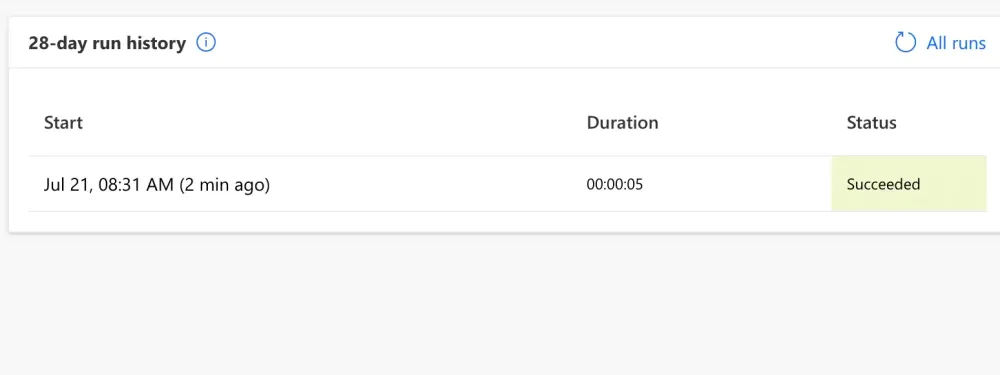
For other templates, you can follow the same procedures. For ease of use, all Microsoft Flow templates feature pre-built phases.
Power Automate connectors
Power Automate’s ability to integrate with other services or apps is yet another intriguing feature of this platform.
220+ applications and services are added by Power Automate. OneDrive for Business, MailChimp, MS Dynamics, and other well-known connectors are among them.
FAQ about Power Automate
What security issues does Power Automate have?
Power Automate is user-friendly, but security teams are concerned about it. This is due to:
- By default, it is on.
- Each user is able to curate their own flows.
- Flows can get through security measures like Data Loss Prevention (DLP).
- Individual connectors cannot be turned off; it is all or nothing.
- Attackers may register for free trials to gain access to premium connections that perform additional functions.
Cybersecurity and Power Automate
Without the assistance of developers, users may create unique integrations and automated workflows between Office 365 and third-party applications using Power Automate’s workflow engine. Despite the software’s usefulness, it has a number of possible security flaws because automated flows might avoid security measures like Data Loss Prevention (DLP).
Attackers can plan hostile command-and-control and lateral movement actions due to Power Automate’s extensive accessibility and ease of use.
Whilst those are the words in the market, the team of Microsoft is up on their toes to avoid any security concerns from surfacing.
What’s next with Power Automate?
RPA
Robotic Process Automation. UI flows are a current RPA functionality exclusive to Power Automate. A UI flow is easy to develop. Simply a point-and-click process, however, necessitates some coding expertise. By using RPA, manual operations can be converted into automated workflows. In order to accomplish this, software frameworks that don’t offer API automation process human-driven communication.
Microsoft claims to have an API-supported end-to-end process automation platform with connectors for applications and services.
Enterprise process automation includes RPA. It depends on the AI or bot employees. It should get rid of boring tasks so people can focus on their areas of expertise. The automation of business processes is not a piece of cake. The goal of Microsoft’s Power Automate is to combine UI-based and API-based automation in a single, innovative solution.
Virtual Agents
Did the thought of learning to code put you out? Power Virtual Agents work without a hitch. Coding expertise is not necessary. SMEs (Subject Matter Experts) can build bots with an educational graphical interface using Power Virtual Agents.
You can use the prebuilt connectors to make your bot communicate with your backend frameworks or call an API because Power Virtual Agents are a part of the Power Platform.
Microsoft’s extensive Bot Framework is a prerequisite for powerful virtual agents. Therefore, using Azure Cognitive Services and the Bot Framework, you can simply add more complex features if you really want to code.
Final words
We can infer that Power Automate is a ground-breaking project. It has made complicated tasks simpler and taken on a great deal of human responsibility.
Without a doubt, this is a benefit of artificial intelligence. It helps tech-savvy businesses to simplify life.
You can still use Power Virtual Agents, a customizable chatbot builder, if you need to write some code but are afraid to do so. With this, even non-developers can design, manage, and run chatbots.
This is how Microsoft’s Power Automate has altered the corporate culture.
Kindly highlight this entire section in different color ..maybe keep a light gray or something to make it stand out.