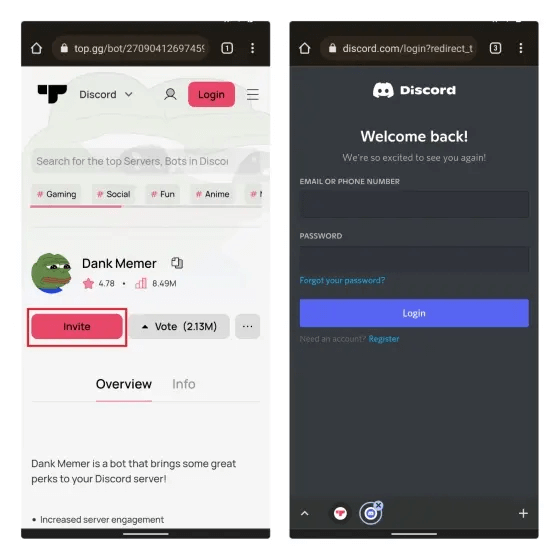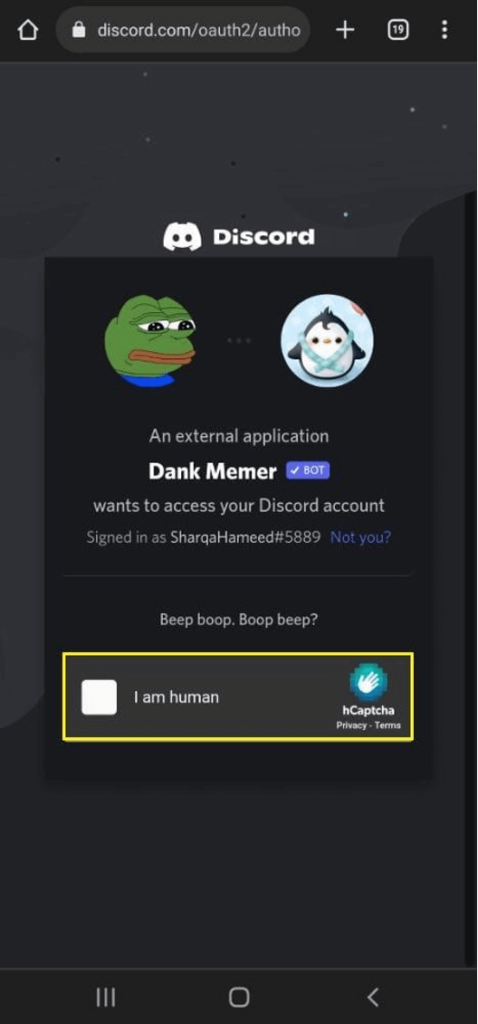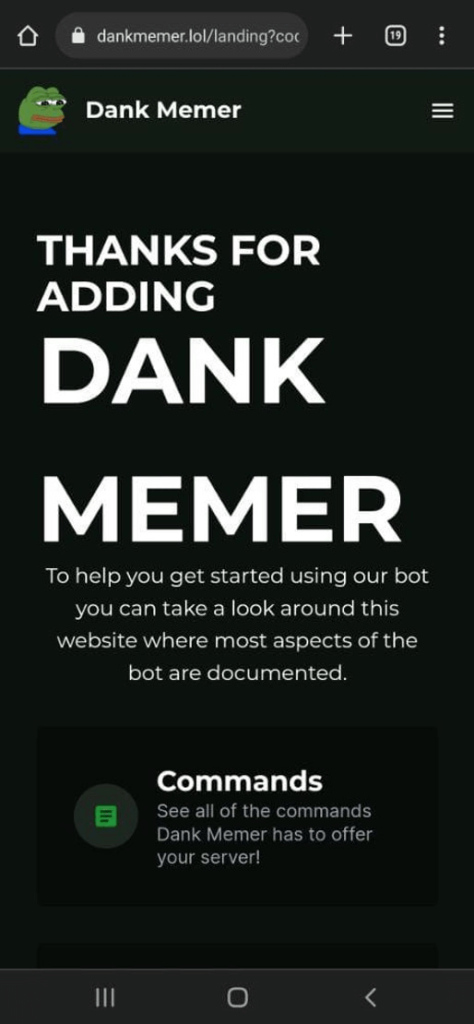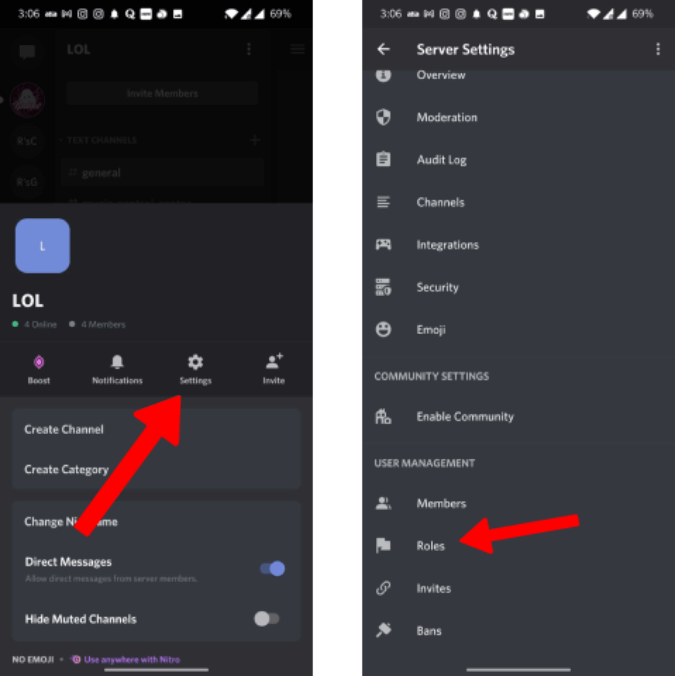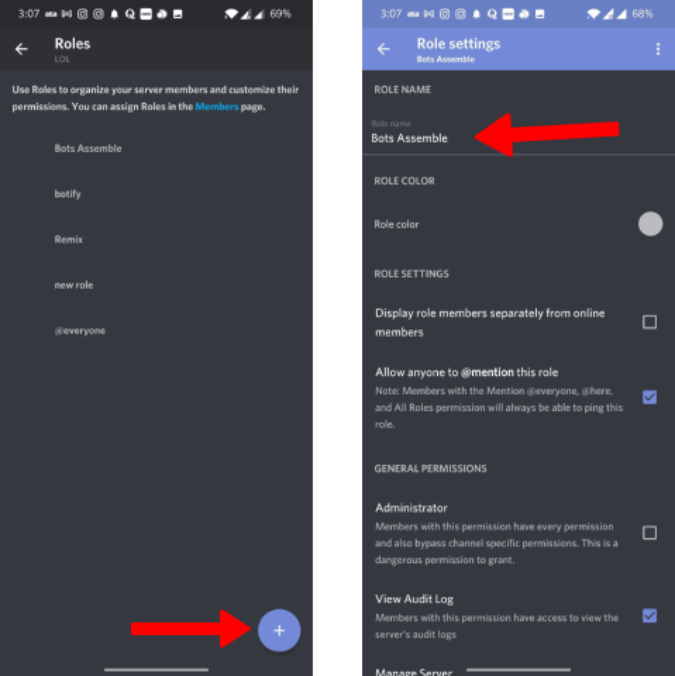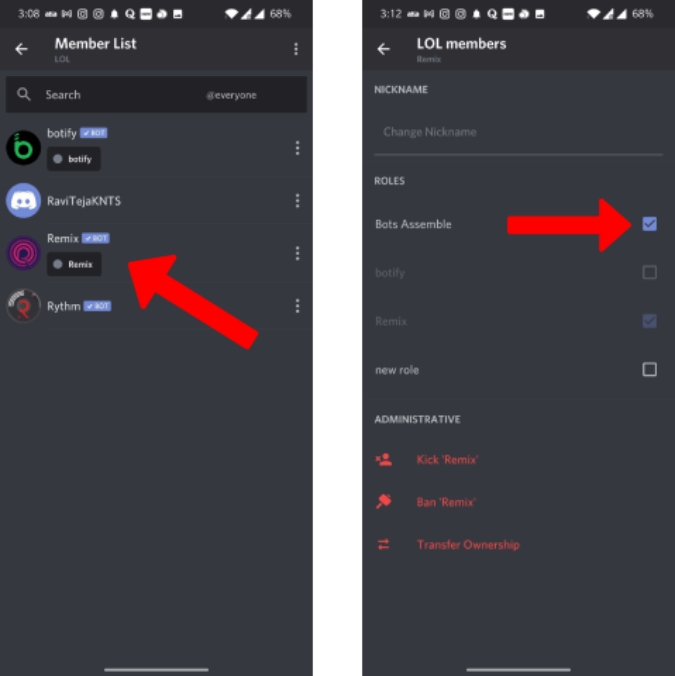How to Add Bots to Discord Server on Mobile
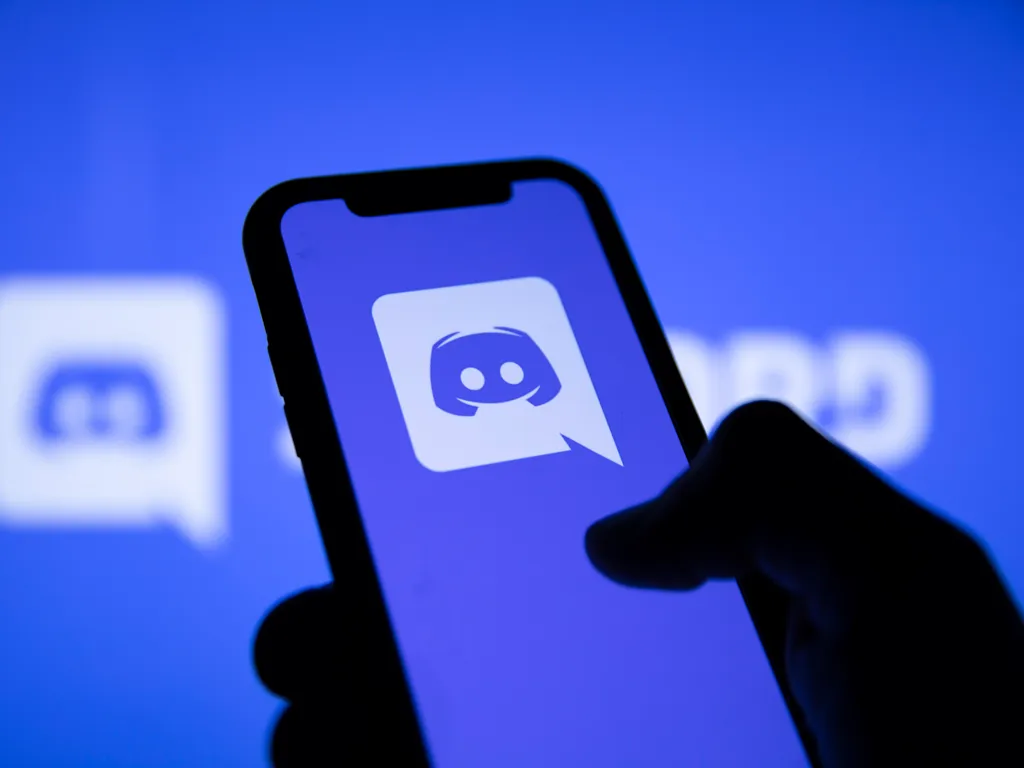
You may be quite familiar with the chat-heavy programs you frequently use, such as TeamSpeak and Skype. There is one latest that’s added to the list – DISCORD. Discord server is one of these modern apps with a friendly user interface; it combines voice and video chat with the approachable chat UI seen in programs like Slack. When it comes to chatting with friends while playing games or, to put it another way, socializing more, Discord is a great application.
Discord was created with video game players in mind, offering them the benefit of coordinating and talking with their peers while playing. Voice chat, text messaging, and video calls are all supported in Discord.
Users have also embraced the Discord platform as a semi-public, forum-style community platform due to its breadth of functionality.
What Does Discord Bot Do?
Over 150 million people use Discord every month, making it one of the social chat applications with the greatest growth in recent years. Discord offers more functionality than other texting applications do. Even though Discord fulfills its job rather well, there is always room for improvement. After all, not everyone uses Discord in the same way. You may add users and establish groups referred to as servers. It functions as a community where you can start a debate and construct a server on a specific topic. Users may broadcast games, host movie lounges, and have voice chats. Discord supports adding bots to the server that offer certain functionality, which helps to improve the experience. You may add bots to the Discord server to customize it and add new features. You may greet inexperienced users, provide unique instructions, play music, and do a wide range of other fantastic jobs with bots.
How To Find Bots for Discord?
Finding the correct bots is crucial before learning how to add them to the Discord server. You may discover bots for Discord in several places. Move on to the next section to discover how to connect Discord bots to your server once you have identified a bot (or several bots) that you wish to add. Here are a few websites you may visit to locate unofficial bots you can install on your server:
- Top.gg
- Discord Bot List
- Bots on Discord
- GitHub
How To Add Bots to Discord Server on A Mobile?
Discord is unquestionably a top-notch platform for streaming and connecting with your gaming community. However, there are situations when you may require things that Discord doesn’t provide. That is where the bots appear. These Discord bots may be added to the server so you can customize its functioning according to your tastes.
However, how can you add bots to your server? Where are they to be found? How do you add bots to your mobile server and delete them from it?
Bots may be added to a server via more than just a desktop application or website. Following is a procedure to follow for inviting bots to your server using the Discord mobile app:
1. Go to the unofficial bot list websites we have given above in your mobile browser. For reference, we are using Top.gg.
2. To invite a bot to your Discord server, open the bot’s listing on Top.gg.
3. Find and select the bot you want to add after opening the bots list and hit the red “Invite” button.
4. When you click the invite button, your browser will launch a new page that prompts you to sign into your Discord account. Provide the email or phone number and password you have set and log in.
For instance, we choose the “Dank Memer” bot in this instance. Click the “Invite” button, which is marked in the image below, after choosing the bot:
5. After logging in, you’ll see the bot permission page. In this box, choose the server to which you wish to add the bot, then click “Continue.” Once the required permissions have been granted, click the “Authorize” button.
6. You can now access the same through your Discord server.
7. Pass the captcha by selecting the “I’m Human” checkbox.
8. Close the browser and use the Discord mobile app for your server to utilize the bot there. You must now successfully add the selected bots to your phone’s Discord server.
Note 1: Additionally, you may confirm the existence of an additional bot by looking through the list of members on the Discord server.
Note 2: Make sure you have checked the permissions you intend to add or remove before adding the bot to the server.
9. Open the Discord app and choose the server from the side panel on the left. Next, tap the server’s name shown at the top.
10. To access the server settings, tap the “Settings” option, and then choose the “Roles” option.
11. Now click the plus (+) sign below to give one of your bots a new position.
12. Except for administrator and control server permissions, give the role a name and activate all the permissions you want the bot to have access to.
13. Return now and click “Members” to display the list of members.
14. To assign the bot to a role, first choose the bot and then the role.
You are now all set to use your discord channel with added bots.
Wrapping It Up
There are more ways besides top.gg to add bots to Discord. Additionally, you may test out bots on Carbonitex, Discord, Mee6, Dyno, and Bastion etc.
Bots assist in keeping an eye on Discord, whether it’s to mute and prohibit users or develop innovative ways to make the server more fun. Some bots are fully integrated thanks to Discord’s efforts, so you don’t have to bother about crafting unique instructions for every new bot. Utilize the bot function; it could make using Discord less complicated. Go ahead and improve your Discord server with great bots that you find handy now that you have got the gist of how to add bots to a server.